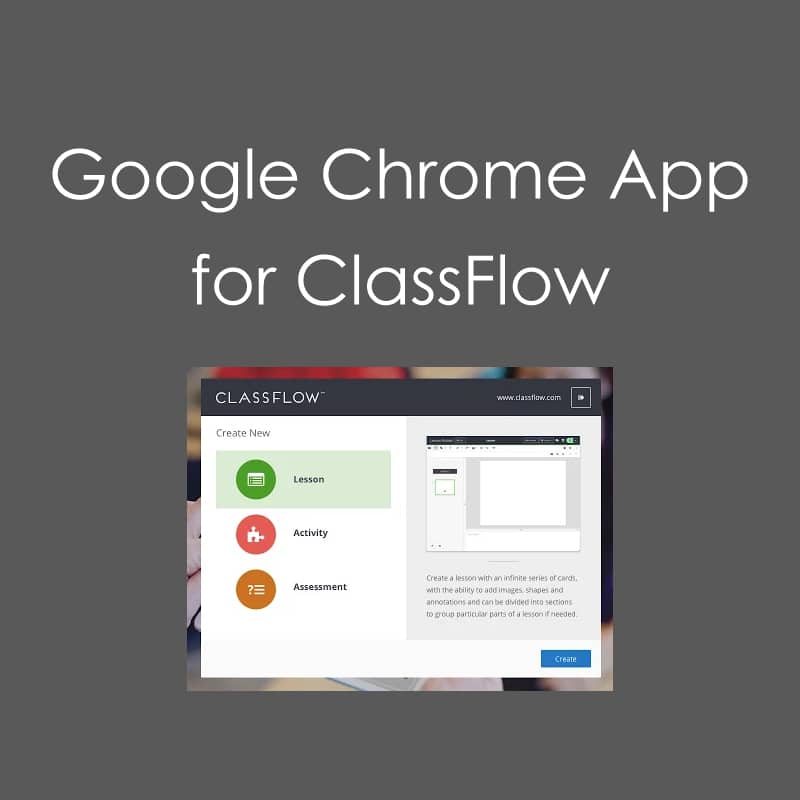
ClassFlow and Google
Our ClassFlow team has noticed a recent increase in inquiries related to the ClassFlow Google Chrome App. In the spirit of best meeting the needs of our audience, we decided to reach out to Emma Leacy, Head of User Engagement, to share a little more about the ClassFlow Google Chrome App. Through this blog, Emma Leacy shares three simple steps to help our educators leverage the best of both worlds, Google & ClassFlow.
Who hasn’t heard of Google?! I suspect you would be hard pressed to find anyone who hasn’t heard of the giant that is Google. In fact, “Google it!” is the answer to anything unknown it would seem.
It is therefore unsurprising that Google is increasingly present in classrooms around the world, with educators using everything from Google Drive to store their materials to creating Docs or Sheets as learning materials.
Much of the philosophy behind ClassFlow is to save teachers time by also making learning dynamic, which is why there are a number of ways in which the worlds of Google and ClassFlow can be combined with either as the starting point.
[bctt tweet=”There are a number of ways in which the worlds of Google and ClassFlow can be combined.” username=”@emleacy”]
If ClassFlow is Your Starting Point:
1. Sign in with Your Google Account
If you register with your Google account you can use your credentials to log into ClassFlow. One less set of credentials is always a winner, right?
2. Simply Import Your Google Roster & Resources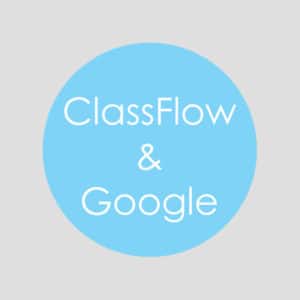
Save yourself from having to create your classes from scratch in ClassFlow by connecting to those you have created in your Google Classroom environment.
If you have resources stored in Google Drive you can access them directly from your ClassFlow account by connecting your Google Drive under My Resources. From there you can copy and it will automatically index it for you.
3. Make Your Google Documents Interactive by Embedding in a ClassFlow Lesson
By grabbing the shareable link for a Google Doc, Sheets or even Slides, you can add it to a card through ClassFlow’s Lesson Builder. This means those links can then be distributed readily in lessons. With ClassFlow’s ability to send different content to individual or groups of students you can even send a variety of links out to students. Don’t forget you can also poll over the content too.
If Google is Your Starting Point:
1. Install the ClassFlow App for Google
Directions for doing this are found here.
You will still benefit from the rich, guided builders as if you had gone to ClassFlow directly.
2. Make Learning Engaging
Create ClassFlow Lessons, Activities and Assessments without leaving Google’s environment; let ClassFlow come to where you are comfortable! You will be able to open ClassFlow Lessons saved in your Google Drive and deliver them to your students from there. Doing so will give you the same experience as if you had gone directly through ClassFlow. This includes the ability to send content to your students (differentiating what you share if appropriate) and polling to get instant contribution.
3. Keep Resources Where You Need Them
Save resources in real time to both your Google and ClassFlow accounts. When you approach building ClassFlow resources through your Google account, resources will be saved in Google as well as in your ClassFlow account automatically.
Whether you are a ClassFlow user wanting to leverage your Google resources, or a Google user ready to add ClassFlow’s interactive tools into your portfolio, you are covered!
Learn more on how to use ClassFlow and Google together with the help of our support team. Check out the recording below for a step-by-step guide through each portion of Using ClassFlow and Google Together.
Author Profile

